Build my own module:
I decided to follow a tutorial from Chris Rorden's Neuropsychology Lab which shows a way to collect data from TI daughter card by any micro controller with SPI capability. The tutorial is on Arduino; I ported it to STM32F4 Discovery module.
 |
| ADS1299 EVM + STM32F4 Discovery + Bluetooth module |
Collecting ECG signal:
My ECG set up for this time. another variation is at EEG hacker with disposable electrode.
 |
| My ECG data without right leg electrode |
 |
| My ECG data with Right Leg Drive |
It's very interesting that Chip from EEG Hacker can capture a good ECG signal with only two electrodes on two hands without a right leg or reference electrode. I can't get any useful data with only two electrodes. The noise overwrites my ECG signal.
I'm very happy with my ECG signal. It shows that my module is working at 1mV peak-to-peak signal. My next step is to test the EOG signal. EEG signal is still far away from now.
Update 1: My wiring configuration
Because Sebastian asked me to share the wiring configuration for the STMF4, I would like to share my note on the design. There are three main groups of pins in this design:
SPI group: MOSI, MISO, CS, DRDY, START, SCK
UART group: TX, RX
Generic pins: Power, PWDN, Reset
Update 1: My wiring configuration
Because Sebastian asked me to share the wiring configuration for the STMF4, I would like to share my note on the design. There are three main groups of pins in this design:
SPI group: MOSI, MISO, CS, DRDY, START, SCK
UART group: TX, RX
Generic pins: Power, PWDN, Reset
 |
| STM32F4 Pin configuration with ADS 1299 EVM |
Below are the pin details. Upper half presents signal pins. Lower half presents power pin.







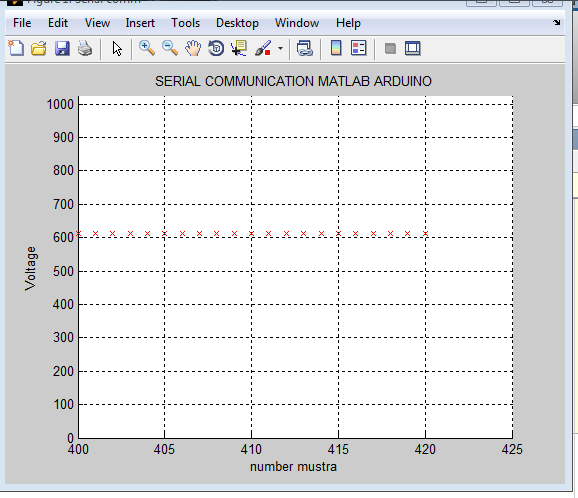




![Collecting EOG signal with ArmBrain [updated]](https://blogger.googleusercontent.com/img/b/R29vZ2xl/AVvXsEjFH993QMRp5DYsPuZHiu_vGHrjby-6vaeZp74FSg9uOhs0LBTQxDjiYyX7uATCbJHFxs7fUD-Gm3CBzZQT8E8zZM_-cCKpnUH-hWatEbvlTMIw_Ijtt7yD_nmT9GP5KcAhL_8slA8hcyfs/s72-c/IMG_20140604_185728.jpg)

![SSVEP based BCI game with my hardware WEEG [Video]](https://blogger.googleusercontent.com/img/b/R29vZ2xl/AVvXsEiVCXMzDEj3lRtJKoFkgkRLYxsN9wbGm0H_hPYt1ZrpMbxgX71J6hQ-UyQoFg6FGypxuFc0cqLLktyQEWmd93wiN3t3iw1ea7p4imkf1U9rJD55tD7RdHywt3KlaJeG5OA9sMD9yIosbJKS/s72-c/ssvep+model+with+weeg.jpg)




